Developing¶
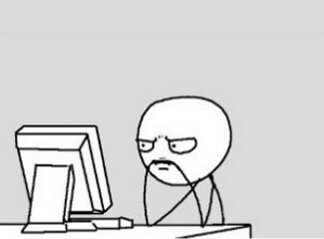
Now that you’ve got your project running locally and the basics covered, let’s talk about development.
django-skel is optimized for a simple workflow:
- Develop code locally on your laptop using SQLite.
- Run your production code remotely on Heroku.
- Upload your static files (css, javascript, images, etc.) to Amazon S3 so that they are served extremely fast to your end-users.
- Compress all your static files (css and javascript) so that end-users can download them quicker. This also helps prevent copycats from copy+pasting your code, since minified code is much more difficult to reverse engineer.
I’ve found that using this workflow is the most effective way for me to write code. If your needs differ from mine, you can easily tweak django-skel‘s settings by editing the files found in project_name/settings to your liking. All the options you’ll find there are documented, and easy to understand.
With that said, let’s discuss development!
Managing Your Settings¶
Managing your settings using django-skel is simple. Follow the rules below, and you can’t go wrong:
- Place all your ‘common’ settings in settings/common.py. This includes stuff like: Django apps you need to use in all environmnets (development, production, etc.), global variables, etc.
- Place all your development-specific settings in settings/dev.py. ‘Nuff said.
- Place all your production-specific settings in settings/prod.py.
- If you’re confused, follow the documentation links! I’ve heavily documented the settings files, and included reference links to all the relevant documentation. If you’ve got a question, or are confused about something, consult the docs first!
Storing Static Assets¶
Always place your static assets (images, javascript, css, etc.) into a sub-directory of your project folder called assets. If your project is named woot, for instance, then you should place all your static files inside of woot/assets.
The way I like to organize this is by doing something like:
$ mkdir woot/assets
$ cd woot/assets
$ mkdir {css,js,img}
Then I’ll place all my css files in woot/assets/css, my js files in woot/assets/js, and my images into woot/assets/img.
This way, you’ve got a clear directory hierarchy, and anyone else that looks at your code will immediately recognize what’s going on.
CSS Best Practices¶
One really great feature of django-skel is that it’s already optimized for handling CSS files in the most optimial way possible. What this means for you, as a developer, is that if you’re planning on writing / using CSS in your Django project, you should keep the following in mind.
When you include a CSS file in your HTML, it normally looks something like this:
<html>
<head>
<link rel="stylesheet" href="{{ STATIC_URL }}css/style.css" />
</head>
</html>
That’s great and all, but by doing things that way you’ll miss out on a powerful feature: CSS templating. Wouldn’t it be nice if you could use {{ STATIC_URL }} inside of your CSS files as well? That way you could write nifty rules like:
body {
background: url({{ STATIC_URL }}img/omgyea.png);
}
The above code snippet is great because it will work in both local development mode (by having Django serve your image locally), as well as production mode (by having Amazon S3 serve your image through its CDN). To make use of this awesome functionality, all you have to do is modify your HTML template like so:
{% load compress %}
<html>
<head>
{% compress css %}
<link rel="stylesheet" href="{{ STATIC_URL }}css/style.css" />
{% endcompress %}
</head>
</html>
Using django-compressor you get this functionality out of the box! Behind the scenes, django-compressor will run your CSS files through the Django templating engine, which allows you do the cool stuff mentioned above.
As an added benefit, in production mode, it will also minify your CSS files for you (removing whitespace to save space). But more on that later!
Javascript Best Practices¶
Much like CSS best practices, django-skel is optimized for handling Javascript code in the same way that it does for CSS (see the previous section for details).
To make use of both the Django templating engine (so that you can use stuff like {{ STATIC_URL }} in your Javascript code) as well as Javascript minification and obfuscation, change your HTML templates from this:
<html>
<head>
<script src="{{ STATIC_URL }}js/script.js" type="text/javascript"></script>
</head>
</html>
To this:
{% load compress %}
<html>
<head>
{% compress js %}
<script src="{{ STATIC_URL }}js/script.js" type="text/javascript"></script>
{% endcompress %}
</head>
</html>
And that’s all there is to it!